

If Vital Pixels installed successfully, you can see two expectable program. One of them is main program and another one is UpdateVP (Fig 1-1). UpdateVP program is designed for checking and updating Vital Pixels to latest version.
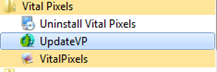
Figure 2‑8. UpdateVP program for updating Vital Pixels in start menu
After running UpdateVP, you can see Update Windows that shows in Fig 1-2.
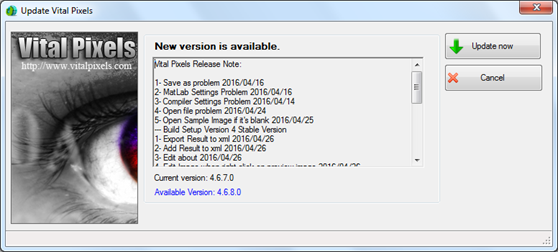
Figure 2‑9. Update window
As you can see in Fig 1-2, UpdateVP check latest version and if any new update was available, it would show release note and “Update Now” button would be enable. If you click on “Update Now”, download would be started and automatically install would start.
In Vital Pixels program you have shortcut to access UpdateVP program. As you can see in Fig 1-3 after clicking on “Help->Update “, software run UpdateVP.
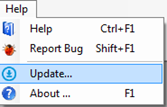
Figure 2‑10. Run UpdateVP from Vital Pixels
Vital Pixels after any run, can check new version. But if you want to enable this ability you should go to “Tools->Preference” and check “Check for update”. As you can see in Fig 1-4 it is disable, by default.
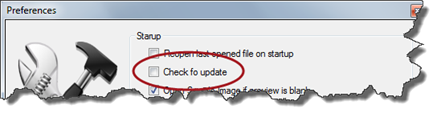
Figure 2‑11. You can set Vital Pixels to check new version in any run
Please notice that this update system doesn't support any proxy settings so it connect to internet directly.